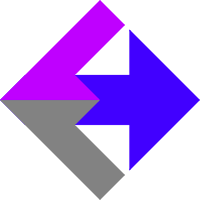 Google Analytics 4: How To Create Your Measurement Protocol API Secret
Google Analytics 4: How To Create Your Measurement Protocol API Secret
If you're installing our AnalyticsConnect.io software that automatically posts sales and traffic source data from Keap/Infusionsoft into Google Analytics Ecommerce, and you're having trouble creating your GA4 API credentials, this guide will show you how.
Login to your Google Analytics account and click on "Admin" in the lower left corner.
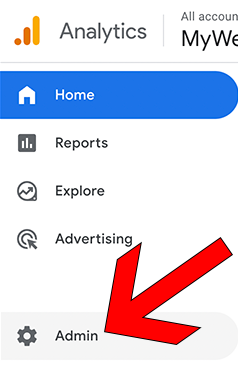
Under the "Property" column, click into "Data Streams" and open the data stream by clicking on it.
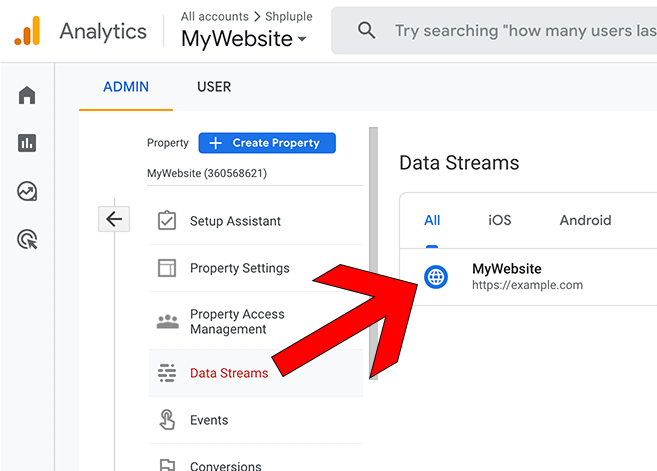
In the top right, save the Measurement ID.
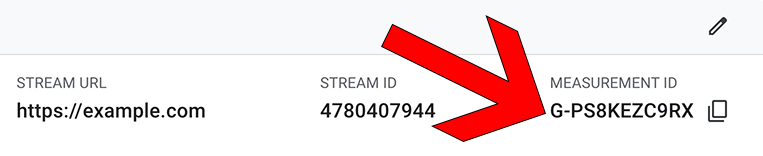
Scroll down to find "Measurement Protocol API secrets" and click into it.
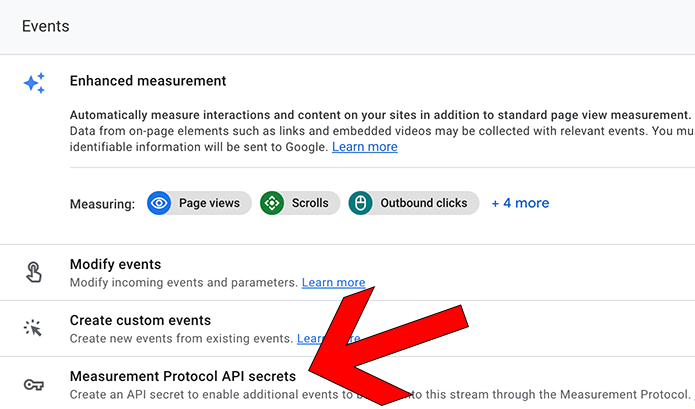
Accept the terms, then create a new API secret with the nickname "AnalyticsConnect.io" and save the Secret value.
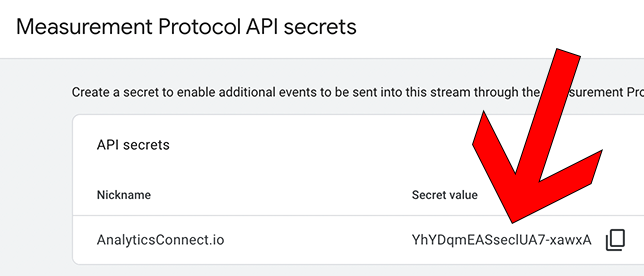
From inside your AnalyticsConnect.io account's settings, under the heading "Google Analytics" paste the Measurement ID value into the Measurement ID field, and paste the Secret value into the API Secret field. Set Enable GA Debug Mode to false. Then click the "Update" button to save your settings.
GA Debug Mode
Setting Enable GA Debug Mode to true will result in all API calls to GA4 having "debug_mode":1 in the package. This results in all events posted by our software to be visible inside the Google Analytics DebugView (under Admin, then DebugView). For additional information, read Google's DebugView Documentation.
Related Resources
None
Article Feedback
If anything here is incorrect, outdated, or omits critical information, please use our contact us form and let us know.