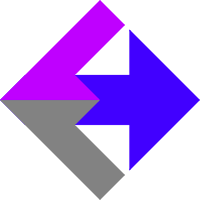 Building URLs for the Keap/Infusionsoft Affiliate System
Building URLs for the Keap/Infusionsoft Affiliate System
If you've installed our AnalyticsConnect.io software that automatically posts sales data from Keap/Infusionsoft into Google Analytics Ecommerce and you're running an affiliate program from Keap/Infusionsoft, you'll want to read this page to learn how to build affiliate links that can be tracked inside of Google Analytics as affiliate traffic.
AnalyticsConnect.io automatically records the affiliate name, if present, for all sales inside of the Google Analytics Ecommerce reports. This will show you which affiliates were responsible for which sales, but what if you want to segment affiliate traffic and/or conversion goals from other traffic sources?
The answer is tagging your affiliate links with campaign parameters that will show up inside your Google Analytics reports. From inside your Keap/Infusionsoft account, go to "CRM" and then click on "Referral Partners". From the top menu, hover over "Referral Partners" and click on "Refferal Tracking Links". Under "Web page" you see all the links we're going to update. You can use our Google Analytics URL Builder Tool or edit the links by hand if you're comfortable with code. Instructions for each option are listed below.
Using the Google Analytics URL Builder
From the Google Analytics URL Builder, paste the link from Keap/Infusionsoft into "Target URL". Set "Campaign Source" to "infusionsoft". Set "Campaign Medium" to "pps" (the pay-per-sale type). Set "Campaign Name" to "affiliate". Leave "Campaign Content" blank. Click the "Create" button. Test the link, and then paste it into Keap/Infusionsoft, replacing the original link. Then save your changes inside Keap/Infusionsoft.
Edit Links by Hand
Since we're adding the same code to the end of all links, it's relatively easy to do this by hand. As an example, if your link is http://www.example.com/some-location you will add ?utm_source=infusionsoft&utm_medium=pps&utm_campaign=affiliate to the end, making the final link http://www.example.com/some-location?utm_source=infusionsoft&utm_medium=pps&utm_campaign=affiliate
The one gotcha is if your link already has variables in it. As an example, that would look like http://www.example.com/some-location?var=something. Just look for that ? in the link, and if it's there, paste this code onto the end &utm_source=infusionsoft&utm_medium=pps&utm_campaign=affiliate. So, this http://www.example.com/some-location?var=something becomes this http://www.example.com/some-location?var=something&utm_source=infusionsoft&utm_medium=pps&utm_campaign=affiliate. Basically the rule is one ? and only one ? per line of code. Test the link, and then paste it into Keap/Infusionsoft, replacing the original link. Then save your changes inside Keap/Infusionsoft.
Related Resources
Building URLs for Keap/Infusiosoft Email Campaigns and Newsletters
Article Feedback
If anything here is incorrect, outdated, or omits critical information, please use our contact us form and let us know.