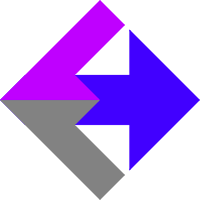 Integrating Google Analytics With Keap/Infusionsoft
Integrating Google Analytics With Keap/Infusionsoft
If you've installed our AnalyticsConnect.io software that automatically posts sales data from Keap/Infusionsoft into Google Analytics Ecommerce, you may have noticed that you're not seeing page hits from your Keap/Infusionsoft shopping cart, order forms, web forms, and hosted thank you pages. This knowledgebase article will walk you through installing Google Analytics on Keap/Infusionsoft hosted pages.
First, be sure you've made the necessary changes to your Google Analytics tracking code to allow for cross-domain tracking.
Shopping Cart
Next install the Google Analytics tracking code to your Keap/Infusionsoft Shopping Cart. From the Keap/Infusionsoft main navigation, go to "Ecommerce" and click on "Ecommerce Setup". Find the "Design" section and click on "Shopping Cart Themes". Then click on "Edit" for your active theme. Click on the "HTML Areas" tab and go to the "Custom Header" section. Paste your Google Analytics code into this box, above any other code that may be there already.
Order Forms
If you're using order forms, you'll need to repeat the above process for your order form template. From the Keap/Infusionsoft main navigation, go to "Ecommerce" and click on "Ecommerce Setup". Find the "Design" section and click on "Order Form Themes". Then click on "Edit" for your active theme. Click on the "HTML Areas" tab and go to the "Custom Header" section. Paste your Google Analytics code into this box, above any other code that may be there already.
Web Forms
If you are using a Keap/Infusionsoft web form, do you have that code hosted on your website, or at Keap/Infusionsoft? If the form is hosted on your website, then you should already have Google Analytics code on that page, and you're already good to go. If however that web form is hosted at Keap/Infusionsoft, you'll need to add Google Analytics code to that Keap/Infusionsoft page. Just pull up the form in the same way a user would and look at the URL. If the URL has "infusionsoft.com" or "keap.com" in the domain, it's hosted at Keap/Infusionsoft. Also note that each web form has a thank-you page, and if that thank-you page is hosted at Keap/Infusionsoft, you'll need to add Google Analytics code to that thank-you page also. For web forms and web form thank-you pages, this is done via the "HTML" "Snippet" which will let you paste the Google Analytics code into the "Snippet".
Landing/Thank-You Pages
Finally, you'll need to consider if you have any Keap/Infusionsoft hosted landing pages, or thank you pages. As an example, when someone clicks to confirm their email address, they are sent to an Keap/Infusionsoft hosted thank you page. In a case like that, you not only want to be sure you've got Google Analytics tracking code on that page, but you'll probably also want to setup a goal inside Google Analytics for when that happens. While most of these pages won't have a header you can edit, they do contain an editable HTML area, and pasting your Google Analytics code into that box, before any other existing code, will get the job done.
Troubleshooting
Unfortunately, Keap/Infusionsoft has yet to make this easy. It would be nice if they gave you one place inside of the config to paste your Google Analytics code once, and then automatically inserted this code into every user facing webpage, but they haven't. If you don't know exactly what hosted Keap/Infusionsoft pages you're using, you'll need to click through your sales and marketing process, copying down all the URLs and comparing that list to the page hits inside of Google Analytics.
Related Resources
Article Feedback
If anything here is incorrect, outdated, or omits critical information, please use our contact us form and let us know.