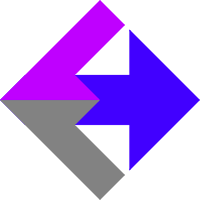 Cookie Vault and Cookie System
Cookie Vault and Cookie System
We are in the process of updating all our documentation for GA4. Feel free to contact us if you need any help or clarification on anything.
If you're ready to use our AnalyticsConnect.io software that automatically posts sales data from Keap/Infusionsoft into Google Analytics Ecommerce, and you have some kind of advanced/non-normal configuration that dosen't play nice with the standard Google cookie, this article will explain how to use our Cookie System to get correct data.
Some examples of when you'll want to do this are:
- A delay of more than a few days between the user landing on your website and making a purchase.
- Tracking of multiple payments, delayed payments, or reoccurring payments for a sale (example: monthly subscription payments).
- Tracking of phone orders.
- Tracking any sale NOT made via the Keap/Infusionsoft shopping cart or order forms.
Setup
Go to your AnalyticsConnect.io Settings and under the heading "AnalyticsConnect.io Cookie Settings" you'll "Enable Cookie Vault" and click the "Update Cookie Settings" button.
Sending Leads
You now have the AnalyticsConnect.io Cookie Vault setup and ready. The last thing you need to do is actually capture the lead data so our system has something to work with when an offline transaction happens.
This next part is as much art as it is science... The trick is that we need to create a contact record inside Keap/Infusionsoft. Here's an example of how this may happen:
- User clicks on one of your Google Ads (could be any source).
- When they land on your website, our software creates a traffic source cookie.
- The user finds a Keap/Infusionsoft form for a "Free Phone Consultation."
- User fills out the form, a Contact record is created inside Keap/Infusionsoft, and all the traffic source data (in this case all the data from Google Ads) is saved inside AnalyticsConnect.io along with the Keap/Infusionsoft Contact ID.
- A week later, while on that free phone consultation call, your representative closes a sale, grabs the buyer's credit card info, and manually enters the sale inside Keap/Infusionsoft.
- Keap/Infusionsoft sends AnalyticsConnect.io a webhook telling us to process the order.
- We lookup the traffic source data from our Cookie Vault, package it with the transaction data, and send it all into Google Analytics/Ads.
Maybe your website uses a "Free Phone Consultation" to create the contact record inside Keap/Infusionsoft. Maybe it's a newsletter signup. Maybe it's something else. This is the "art" part: You need to offer some kind of value that they'd be insane to NOT give you their first name and email address to cash in on that offer. Maybe you use multiple methods together, like a newsletter signup and a free phone consultation... different types of bait catch different types of fish. Do whatever it takes to create that contact record inside Keap/Infusionsoft.
Whatever combination of Keap/Infusionsoft forms you use to do this, keep a few things in mind... Each form should use a thank-you page hosted on your website (NOT at Keap/Infusionsoft). Please do NOT confuse "lead thank-you pages" with "sale thank-you pages" which need to remain completely separate. On the settings of the form, be sure you're sending the contactId variable to the thank-you page. Depending on if you're using a web form or an older legacy form, you'll see slightly different settings inside of Keap/Infusionsoft for this. Just look for the option that most closely resembles "send information to the thank-you page" and contact Keap/Infusionsoft tech support if you need further help with this.
Stitching Sessions Together With User ID
Optionally, to get the most accurate and complete traffic source data, you'll want to send the Keap/Infusionsoft contactId into Google Analytics as user_id. This is accomplished by editing the standard Google Analytics code to include User ID functionality.
Viewing Lead Data
You can see real-time and historical data for your leads from inside your Google Analytics account under "Events" named acio_lead.
Related Resources
Subscriptions and Multiple Payments
Tracking Keap/Infusionsoft Phone Orders
Keap/Infusionsoft Payment Notification Webhook
Google Analytics User ID Setup for Keap/Infusionsoft
Article Feedback
If anything here is incorrect, outdated, or omits critical information, please use our contact us form and let us know.