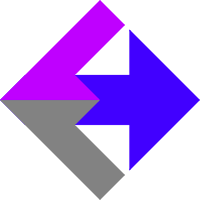 Keap/Infusionsoft Payment Notification Webhook
Keap/Infusionsoft Payment Notification Webhook
If you've installed our AnalyticsConnect.io software that automatically posts sales data from Keap/Infusionsoft into Google Analytics Ecommerce and you're processing any offline sales, you'll need to follow these instructions to get everything working.
There are two types of sales: "online" sales and "offline" sales. Online sales are any transaction that involves the purchaser's web browser. This includes sales made through the Keap/Infusionsoft Shopping Cart and Keap/Infusionsoft Order Forms. Everything else is an offline sale. Included in this transaction type group is Subscriptions and Multiple Payments, orders taken over the phone, and any other auto-charge or invoice manipulation that happens without the purchaser's web browser involved.
The following instructions can be used to have Keap/Infusionsoft directly notify AnalyticsConnect.io of all your transactions, allowing AnalyticsConnect.io to process all transaction types.
We are in the process of updating all our documentation for GA4. Feel free to contact us if you need any help or clarification on anything.
Enable AnalyticsConnect.io Cookie Vault
First, you'll need to enable and setup our Cookie Vault so we have saved traffic source data available for offline sales. This can be turned on from your AnalyticsConnect.io setting page under the heading "AnalyticsConnect.io Cookie Settings". You can then follow these instructions to get it setup properly.
Enable Purchase Actions
The first thing we need to do with Keap/Infusionsoft is enable Purchase Actions. From inside your Keap/Infusionsoft account, go to "E-Commerce" and then "Settings". Under the heading "Products and Subscription Plans" set "Run Purchase Actions On All Orders:" to "Yes" and save. You'll then use a combination of the below methods to catch all the sales.
Method 1: Default Purchase Actions
From inside your Keap/Infusionsoft account, go to "E-Commerce" then "Actions" then "Purchase Actions". Under the heading "Default Settings" find "Successful Purchase Action" and click the "Actions" button. Click on the dropdown "Add New Action" and select "Send an http post to another server". Set the Post URL to following, replacing the highlighted text with your AnalyticsConnect.io Secret Key (available on your Settings page).
contact support for url
Leave "Only run this action when certain rules are met" unselected. Click "Save" and then click "Save" again.
Method 2: Product Specific Purchase Actions
Repeat the following for each of your products:
From inside your Keap/Infusionsoft account, go to "E-Commerce" then "Actions" then "Purchase Actions". Under the "Products" heading, start typing the name of a product. Click "Actions" and then "Send an http post to another server". Set the Post URL to following, replacing the highlighted text with your AnalyticsConnect.io Secret Key (available on your Settings page).
contact support for url
Leave "Only run this action when certain rules are met" unselected. Click "Save" and then click "Save" again.
Method 3: Billing Automation Trigger
From inside your Keap/Infusionsoft account, go to "E-Commerce" -> "Actions" -> "Billing Automation". Click on the dropdown "Choose Trigger Type" and select "When a credit card autocharge attempt is made" and click the "Add Trigger" button. Under "Set Trigger Criteria" do "When an auto charge Is Successful" then "and the previous autocharge for this invoice failed or didn't fail" then do NOT select any products, which means it will fire for any product. Below that, click on the dropdown "Add New Action" and select "Send an http post to another server". Set the Post URL to following, replacing the highlighted text with your AnalyticsConnect.io Secret Key (available on your Settings page).
contact support for url
Leave "Only run this action when certain rules are met" unselected. Click "Save" and then click "Save" again.
Enable User ID
Optionally, follow our best case practice and Enable User ID for use with the Cookie Vault as this will help stitch together multiple devices and sessions from the same user. Or to say this another way, your data will be more accurate, especially over longer time frames.
Known Limitations
While all transactions will be reported into Google Analytics and AdWords, the limitations of the Facebook and Bing Conversion Tracking platforms means that you won't see offline sales reported inside Facebook and Bing.
Related Resources
Subscriptions and Multiple Payments
Cookie Vault and Cookie System
Tracking Keap/Infusionsoft Phone Orders
Google Analytics User ID Setup for Keap/Infusionsoft
Article Feedback
If anything here is incorrect, outdated, or omits critical information, please use our contact us form and let us know.